Maximenu CK
- Maximenu CK Overview - First steps
- Menu builder feature overview
- Creating the menu
- Parent item and submenu
- Types of menu item
- Layouts
- Settings
- Html structure
- Styles customization (from the interface)
- CSS customization (by coding)
- Themes
- Miscellaneous
- Tuto : Create a megamenu with tabs (old method)
- Tuto : How to create a megamenu with a tab layout (new method)
- Tuto : Create a megamenu for Hikashop
- Tuto : Create a submenu from other sources

You can add a nice effect to your megamenu for Joomla : make it transparent and add it a blur effect when it becomes sticky. This is possible using Maximenu CK.
To create a submenu you must have at least 2 levels of items, this means that you have have some parent items and some children.
Here is a screenshot of a menu structure, where the menu item Shoes is the child and the Products item is the parent. Then when you display the menu, you will get the dropdown like that :

To do that you must create the menu items, and then edit the menu item Shoes and go in the right options >> Parent Item >> select Products.

Save the menu item and look at your menu structure, you shall have the child item imbricated under its parent :

That's all, you have created your first submenu. Well done !
Now you can play with your menu to put your submenus where you want.
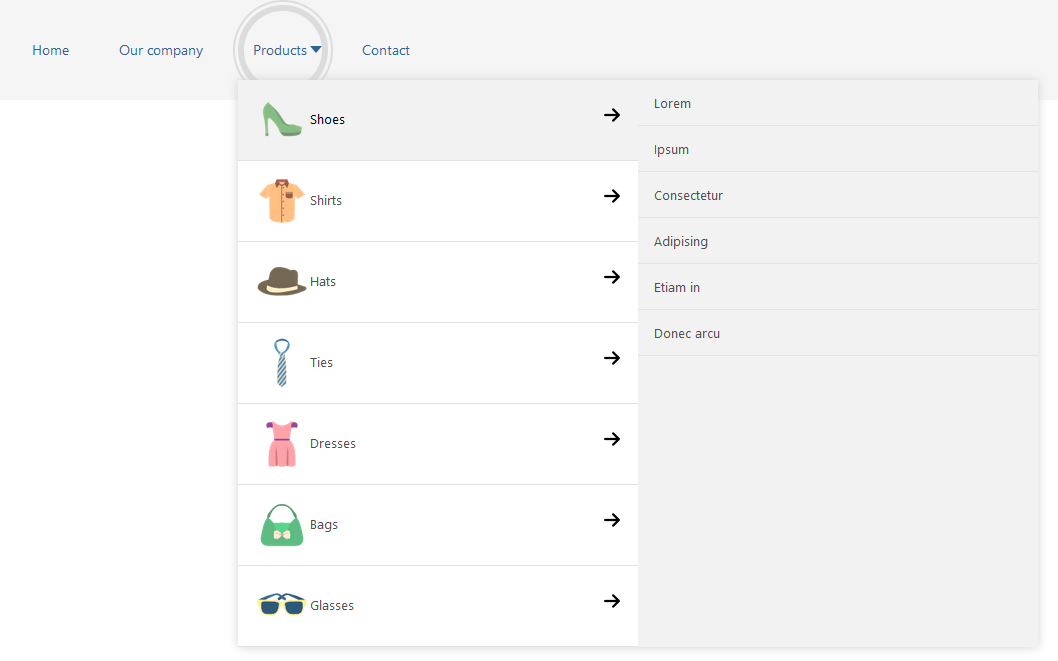
You can use Maximenu CK to create a megamenu (and also other types of menus) for Joomla. There is one feature that can be used to create a tab layout for any submenu. You can select each submenu to apply the feature just with one click. You can then easily setup the submenu width and the width of the column in the tab layout.
How to use the menu builder
In the module Source options, you can select the value Menu builder as source of your menu. Then click on the Select button to select a menu in the list. If you don't have any, you can create it using the New button.
You can change your selection at any time, and edit the menu using the Edit button directly from the Maximenu CK module.

The menu builder feature from Maximenu CK allows you to create some amazing megamenus for Joomla. You can put the items where you want in your menu without having to worry about urls because it will use them from Joomla.
You can select an icon for each menu item directly from the interface of Maximenu CK
Go in the module >> Source >> menu >> edit
![]()
Then it opens the window where you can edit your menu. For each menu item you can click on the icon button, select the icon you want and that's it.
![]()
Then you can see the icons directly added in your menu
![]()
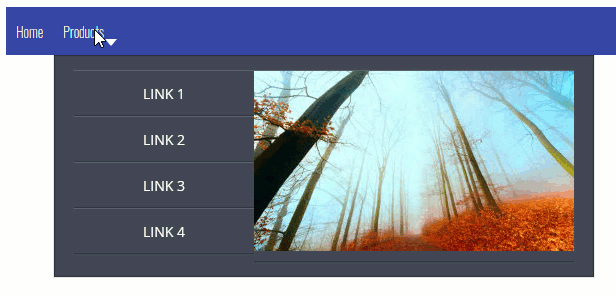
You can add some interaction into your menu using a rollover effect : put your mouse over an item and the preview image in the column will change according to the menu item settings. This is a cool feature that you can easily do using Maximenu CK.
To load a module in your menu you must create a menu item that will be used for that. At the place of the menu item, it will render the module that you have selected.
The menu item type shall be a separator type :

If you want to load a module in a submenu, then create a menu item as parent, then create another menu item type separator as child item and load the module in it.
From the module options
Go in the module Maximenu CK >> Source tab >> Menu >> Edit

It will open the popup where you can manage your menu easily. You will see each link, with many settings : title, description, columns, submenu width / height / position ...
Click on the icon at the right, to open the modules selection :
![]()
You can put your mouse over each icon to see the tooltip with the details.
Click the module icon to open the popup with the list of all available modules.

Click on the module that you want to load and it will be directly added to your menu item :

From the menu item options
Go in the Joomla menu manager, select the item where to load the module and edit it.
In the menu item edition you will find the additional Maximenu CK tabs, where you can play with many settings. Go in the tab Maximenu CK Params to get the same options as for the general settings : title, description and much more

Look at the bottom to find the options Module loading, here you can activate the module by setting the option on Yes, and selec the module to load in the list.

From the module options
Go in the module Maximenu CK >> Source tab >> Menu >> Edit

It will open the popup where you can manage your menu easily. You will see each link, with many settings : title, description, columns, submenu width / height / position ..

You can put your mouse over each icon to see the tooltip with the details.
Double click on the title to edit it (or click on the pencil icon), you can then click on the tick icon to save it
You can write your description immediately in the field, it will update accordingly.
From the menu item options
Go in the Joomla menu manager, select the parent item (where your submenu is located) and edit it.
In the menu item edition you will find the additional Maximenu CK tabs, where you can play with many settings. Go in the tab Maximenu CK Params to get the same options as for the general settings : title, description and much more
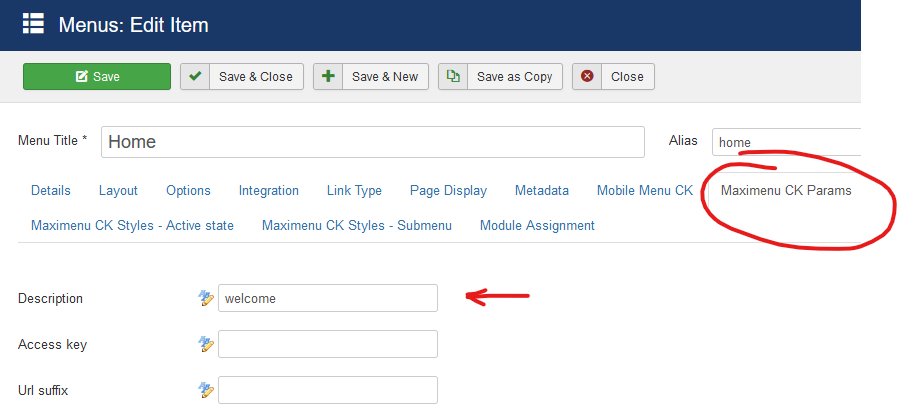







News