Use a Labels.txt file for your images
When creating a gallery or importing images from a folder you can use a file to tell what to show on each image.
How to define the title and description of my images ?
You must create a file named : labels.txt
In this file you must write one line per image like this
Image Name.extension | Image Title | Image Description
each setting is separated by a vertical bar "|".
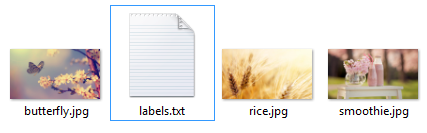
Check an example of what you can write in your labels.txt file.
Make it multilanguage
You can have the same folder for your images and write as many titles and descriptions for your images as languages you have on your website.
The default file is named : labels.txt
Now if you want to write a french language, you must create another file named : labels.fr-FR.txt
The syntax is like this
LABELS.[LANGUAGE TAG].TXT
Then in the file, just write the lines in the same way with the name of your images and the other settings
Order your images
By default the images will be sorted by natural order (like alphabetical). But you may want to sort your images in a custom order, you can do it !
You must enable the order using the parameter in the tag like this :
Then the system will follow the order of the images that you set in the labels.txt file. Easy as pie :)

 Protect your forms using Captcha CK. It includes multiple techiques to stop the bots.
Protect your forms using Captcha CK. It includes multiple techiques to stop the bots.













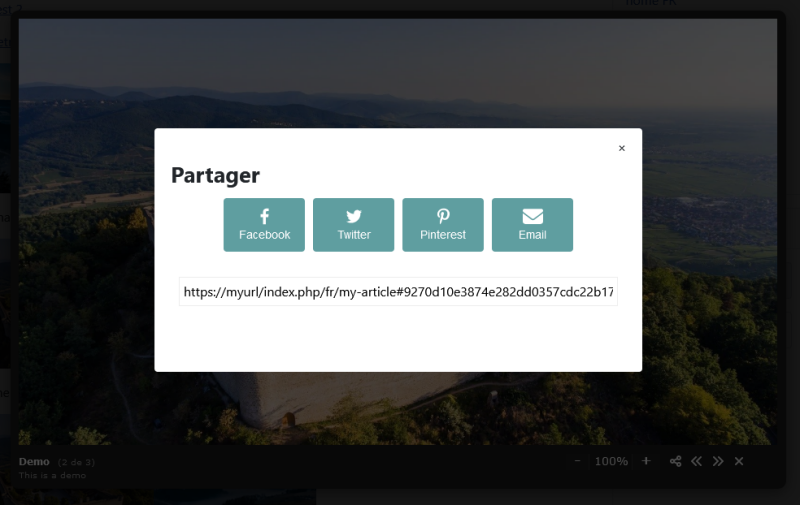
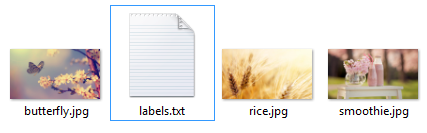







News