Using Slideshow CK you can create your first joomla slideshow within minutes. This is very easy to use.
Create a new Slideshow CK module
Go in your modules manager (Menu >> Extensions >> Modules) and click on the New button to create a new module. Then select the module type Slideshow CK.


Setup the module - Publish, assign
When you have selected the Slideshow CK module type, you will get a new module with all options set by default. To see this slideshow on your website you will need 4 things :
- Give it a
Title - Select a
Positionwhere to show the slideshow (this is relative to your template positions) - Set the module state to
Published - Set the
Menu AssignmenttoAll pages(you can use a different option here if you want to set up more advanced settings)
Title, Position and Published options

Menu Assignment options

You can also choose to Hide the title, because in most cases you don't want a title on your slideshow. Then click on the Save button and see in frontend, you must see your slideshow working.

Now your slideshow is working, and this needed only 2 minutes to be done. Not longer than any other module. What becomes interesting now is to set your own images in the slideshow.
Set up your own images - Using the slides manager
In the Slideshow CK module options, go in the Source tab to select how to load your images in the slider.
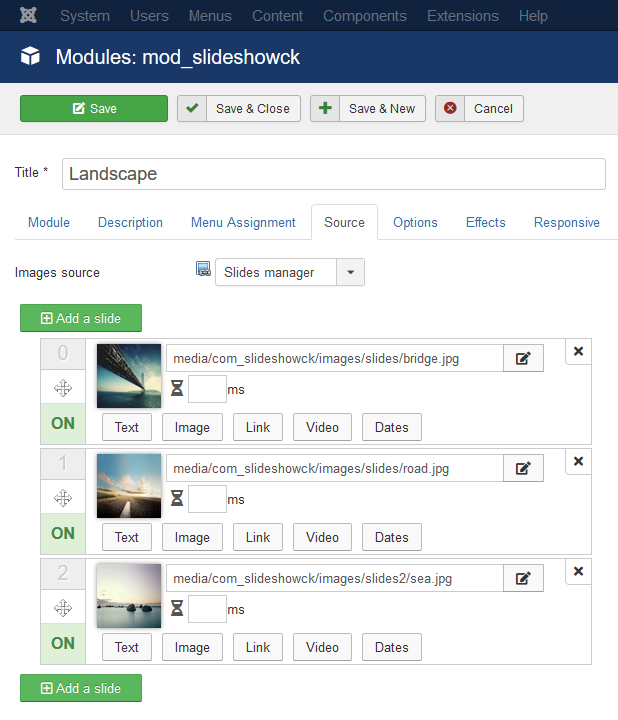
In the slides manager you can easily add, move, remove the slides, you can also toggle the ON/OFF state to disable a slide without removing it.
To put your own image, click on the image preview or on the edit icon near the image url, to open the CK Media Manager that is integrated with Slideshow CK :
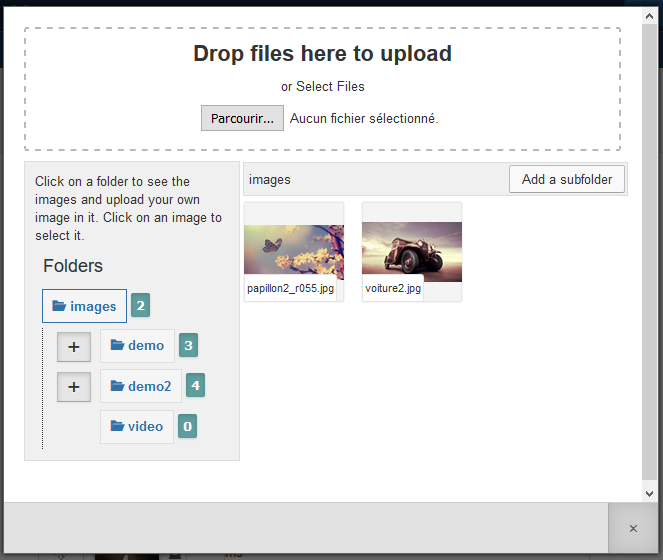
You can navigate in the folders structure, and click on the image that you want to put in the slides. You can also add more slides by clicking on the Add a slide button.
There are also other features in the slides manager that you can explore to set up your slides with a text, video, link, etc ...
Read how to Use the Slides Manager for more details
You can also use the Pro version to load your slides from a folder, Flickr, Google Photos, Hikashop, ... and more !







News