Cookies CK
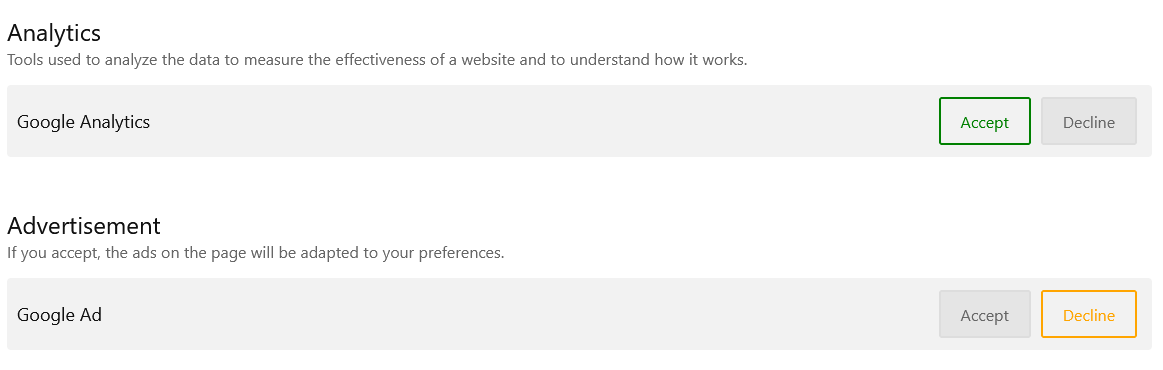
If you are using some statistics and ads from Google on your website you must use a Consent Mode to get the authorization from the user to load the data. You can use Cookies CK to manage this interaction and send the info to Google that the scripts can be loaded.

You can choos to list the cookies consents from your visitors. This can be needed in accordance with the law of your country. Cookies CK allows you to do that easily from the plugin options and it will store the following informations :
- Unique key that is stored in a cookie to identify the user choice
- User action : accept, decline, update
- IP of the visitor, partially masked to be GPDR compliant
- Date and time of the action
- Page url where the consent has been given
- ID of the consent form
- Categories that the user selected in the consent

There is somewhere in the law something that tells that you can propose by default to your customer to use some service if you think that this is his interest. This is called the "legitimate interest". In Cookies CK you can enable this option if you need a cookie to be enabled by default, keeping the choice of the vistor to disable it.
1/ What is a cookie
First of all you must understand what is a cookie. A cookie is a text file that contains some data about your visit on each website : username, session identifier, user choice ... or anything else.
It is stored on your computer through the browser and will not be deleted until the expire date, or if you have asked your browser to delete them.
The cookies can be classified in different categories :
- session / essential >> these cookies can not be declined, they are needed to make the website work in the good conditions
- functional / social share >> these cookies are useful to give the visitor the best experience, this can include some social sharing features
- tracking >> these cookies are used to analyse the website and check its efficiency
- marketing >> these cookies are used to do some marketing on the website, including some advertisement
These are the main categories to identify the use of the cookies on your website. For each cookie stored on your computer, you can see it directly in the browser using its web console.
The EU law says that the owner of the website is the only one responsible of the cookies management. He shall know if he has added any feature on the website that may use some cookie.
2/ Do I need Cookies CK ?
The EU law says that if you don't have any cookie other than from the session / essential category, then you don't need to alert your visitor. In this case, the cookies that you are using are necessary and you don't need Cookies CK.
If you are using some additional cookies, then you need to alert the visitor and ask his consentment to store the cookies and you need Cookies CK.
For example :
- do you have something like that installed ?
- google analytics or any other analytics tool
- social buttons
- advertisement
- chatbox
- user interaction using a third party website script
Then you may have some cookies that need a consentment.
- do you have a Joomla website without third party feature ?
Then by default you don't have any additional cookie and you don't need any consentment.
3/ How to check the cookies on my website ?
This is an important step because you must know what cookies are used on your website.
There are few online tools that offers a diagnostic, but you shall prefer check that yourself to be sure (and it is free !).
Use a browser like Firefox or Chrome and open the Web console. In the Storage data you can see directly the cookies that are stored from your website.
IMPORTANT : You MUST allow the cookies for your website to know which ones are used.
NOTE : You must disable all cookie blockers, also disable Cookies CK when doing this check. You may need to refersh the page 2-3 times to be sure that all the cookies are listed there.
3.1/ Using Firefox
The first thing that you must do in Firefox is to disable the tracking protection. If you don't do that, Firefox will not allow the cookies, but in your case you MUST allow the cookies for your website to know which ones are used.
![]()
Open the Web Console by pressing F12. Then in the top menu, go in Storage. You will see the list of all cookies that are stored by your website.

3.2/ Using Chrome
Open the Web Console by pressing F12. Then in the top menu, go in Application >> Storage. You will see the list of all cookies that are stored by your website.

3.3/ The cookie name
In the browser list you can see the pair Name / Value that is used to identify the Cookie.
The name is the identifier of the cookie, this is the important information that you need. Please note each cookie name from your website.
The value is specific to each cookie / website, you don't need to care about it.
3.4/ The Joomla session cookie
Joomla uses a cookie for the user session (1 cookie for the front, 1 cookie or the admin). This is a 32 character name that looks like this :f779b0e193551d1b2d927075e50dba10
This cookie does not need the consentment from the user, and you don't need to put it on your list.
3.5/ The "cookiesck" cookie
Cookies CK uses a cookie to store the consentment of the user. This is needed to avoid to ask the user again and again on each page. This cookie is stored with a limited duration (by default 1 year, you can modify this value in the plugin options).
4/ Setup Cookies CK
4.1/ The autommatic scanner
Now that know which cookies are used on your website, you can enable Cookies CK on your website, go in the plugin system >> cookiesck, in the tab Edition.
In the plugin options you can click on the start a new scan button, it will automatically scan your website for cookies.
In most cases, it will find all your cookies, but for some reasons it can happen that it does not find anything. What you can try to solve this
- clear the Joomla cache and disable it (you can enable it again after the settings are done)
- clear JCH Optimize and disable it (you can enable it again after the settings are done)
This is how the scanner result will look like :
You can find the list of each cookie sorted like that :
- a category (see later the basic ones)
- a platform : this is the name of the service that store the cookie. For example it can be "Google Analytics"
- a cookie : this is what is stored in your browser, according to the list that you have found in chapter §3.3. The
keyis the name of the cookie
Note that you can put a description on each category, platform, and cookie. Only the description of the categories will be used on frontend, the other will be used only for the admin purpose to help you.
You can remove the unwanted cookies, rename what you want and add some missing cookies in the list.
If the scanner find a cookie that is not in the Cookies CK database, it will be added in the unknown category, you can then copy/paste the key to put it in the correct category.
4.2/ Manual setting
If the scanner does not find all your cookies, you can add them manually. Just take the list of cookies that you have found in chapter 3.3 and add manually each cookie.
For example :
Category : Analytics
Platform : Google Analytics
Cookies : _ga, _gid, _gat_XXX
4.3/ The default categories
Some categories are already knwon by Cookies CK, you can use them to list your cookies and platforms :
- Functional
- Analytics
- Marketing
- Essential (see next chapter for more details)
Just create them using these words, they will be used as native categories. The descriptions of these categories already exists, it can help you to setup your list faster.
4.4/ Special category : Essential
This category will never be created automatically by the scanner. This is a reserved space where you can put your cookies that are necessary for your website : a chat, a search data, etc ...
You must create manually the category Essential and put what you want in it.
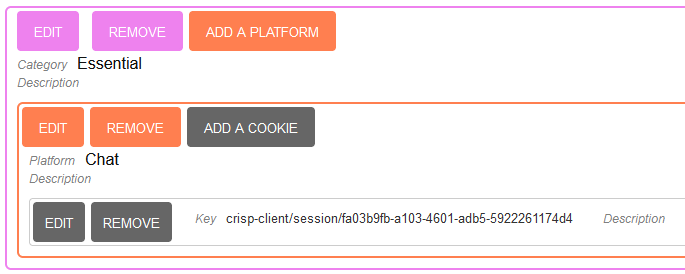
Note that the cookies that will be listed in this category can not de declined by the user, they will be forced to be used. You must only list the cookies that are really needed.

5/ Block the iframes
There is an option in the Cookies CK plugin that will automatically block all the iframes on the website and replace them with an image (you can put your own image from the plugin options).
All iframes will be blocked until the user click on one of them and accept to load them. The user choice will be stored so that he will not be asked again.
Why to block the iframes ?
You have listed the cookies that are stored from your domain, and you can block them before they are stored. But you can not manage the cookies that are stored from external domains loaded into an iframe.
This means that if you load a Youtube video for example, even if your website has no cookie, the video may load some cookies directly from the iframe.
6/ Translation / multilanguage
Cookies CK is compatible with the Joomla native multilanguage feature. For that you must use the language administration of your website to add the strings for each language.
By default Cookies CK is delivered with the english and french languages, with the translations for the 4 default categories.
6.1/ Translate the plugin
If you want to translate Cookies CK into another language, you can use the file located in
[ROOT]\administrator\language\en-GB\en-GB.plg_system_cookiesck.ini
and copy it into your new language, for example
[ROOT]\administrator\language\de-DE\de-DE.plg_system_cookiesck.ini
6.2/ Translate a custom category
Cookies CK is based on the Joomla translation feature for each string that you use in the category name or description. This means that you can use this string and translate it using the Joomla interface.
In the Cookies CK list, you can put any string that will be used for the translation, for example : COOKIESCK_CUSTOM_CATEGORY for the nameCOOKIESCK_CUSTOM_CATEGORY_DESC for the description
It will render like this in the frontend :
Go in your website administration >> Extensions >> Languages >> Overrides
Select the language to translate in (in the Site part) and click on the New button to start a new string override. Fill the constant field with the string value :
Then save your language override and it will be translated in the frontend :
You can do the same for all strings and language that you need to translate. This allows you to fully customize the names and descriptions of your categories for any language installed.
How to translate the cookie alert
The plugin Cookies CK has been designed multilanguage, this means that you can translate it like you want in any language, but also change the message that is displayed.
How to create my own language
First thing that you can check is the list of available existing translations : See all translations for Cookies CK
Then you can create your own language in the path
[root]/administrator/language
For each language you must have a folder here. Example : en-GB for english, fr-FR for french, de-De for german ...
You can paste the .ini files, or create your own files by copying the en-GB files
en-GB.plg_system_cookiesck.ini
en-GB.plg_system_cookiesck.sys.ini
into your own language (example with german) to put in the correct language folder
de-DE.plg_system_cookiesck.ini
de-DE.plg_system_cookiesck.sys.ini
The full path of your files in this example will be
[root]/administrator/language/de-DE/de-DE.plg_system_cookiesck.ini
Override the existing language
Joomla! has a language override system included in the core. Go in your admin >> Extensions >> Language >> Overrides

Then click on the New button to create your override. Here you must set 2 things :
- the initial language string to override. You will find all strings in the language files (see above for location)
- the new translated message
In the plugin Cookies CK, the message that is shown in the bar is rendered using the string COOKIESCK_INFO
See how you can write your own message here








News