You are using Google Photos and you want to share you albums on your Joomla website ? This is possible, and it's easy to use ! You can create a slideshow, a slider, or a carousel to display your Google photo album automatically in your page.
Create your Google photos album
First of all you must create an album for your Google Photos. This is easy to do :
- Go in the Google Photos website or application
- Go in the albums
- Click on the button to
Create a new album - Give a name to your album
Create a new album
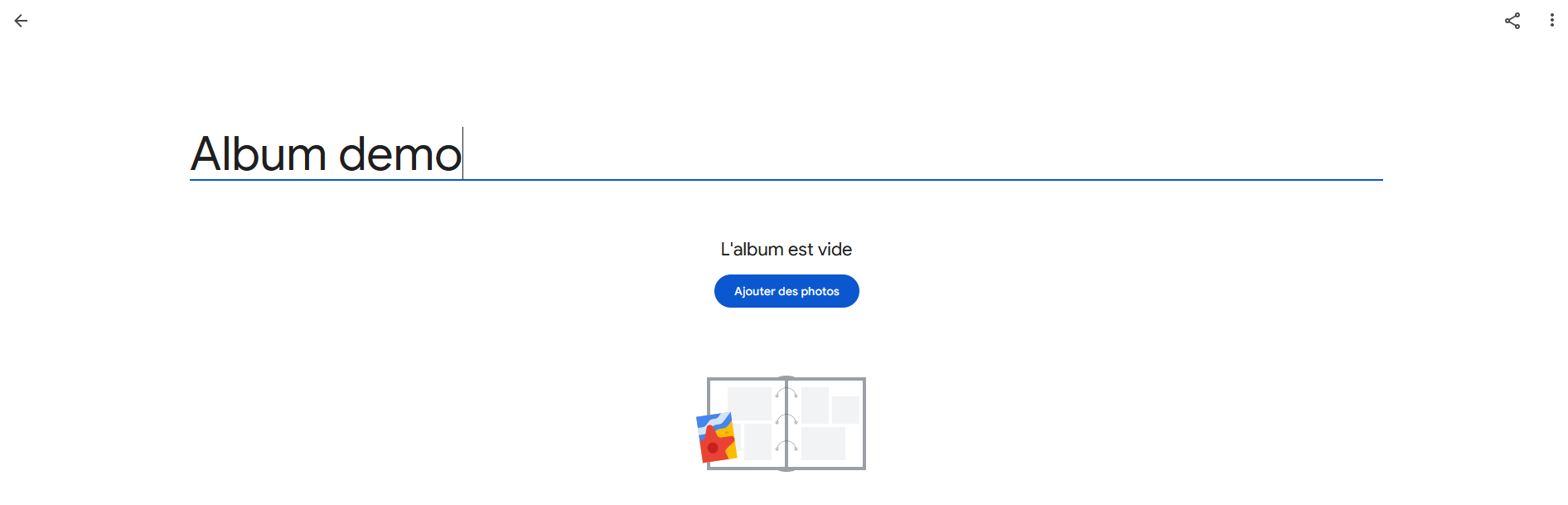
Add your photos
You can add any photo to your album, even if you already have the photo in another album. Your photos can be in multiple album.
Go in your album and click on the icon in the top right corner to Add photos.
You can add multiple photos, and also select them by date, if you want to add all the photos from yesterday for example.

Create the link to share the album
Now you must share your album to make it publicly available. If you don't allow your album to have a public access, then your website will not be able to show the photos from it. Don't care as the album is only visible to people having the link, and the link is setup in the module and not shown in front of your Joomla website.
The link will be used to setup the slideshow module.
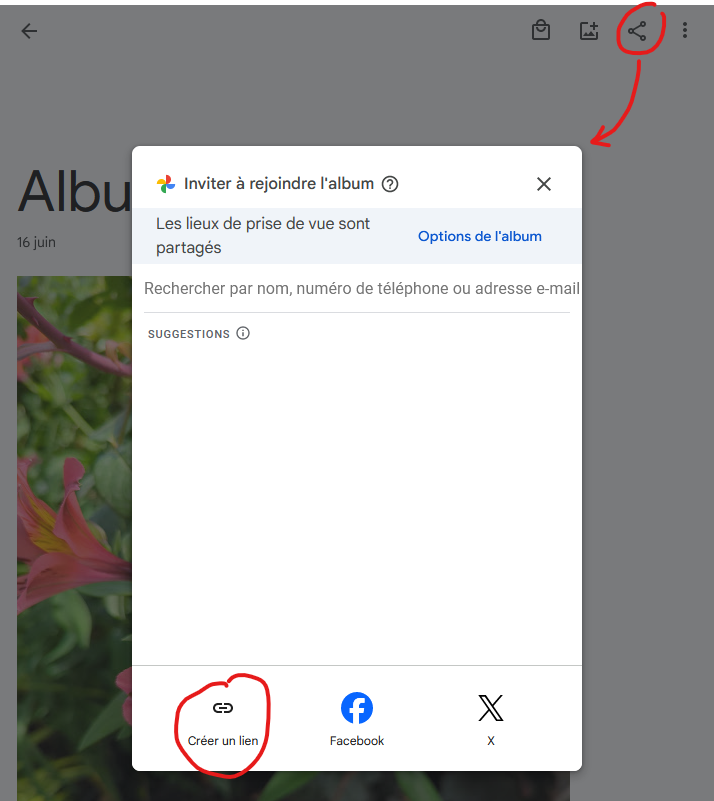
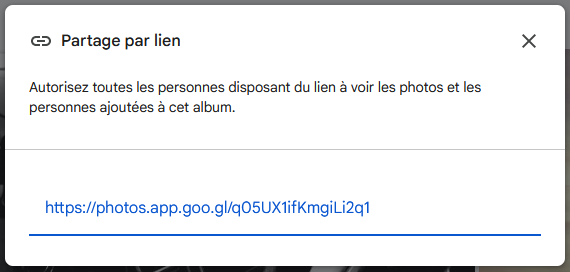
When you have this popup, simply copy the link in the clipboard (or in a notepad for future use) because we will need it in the module options.
Setup the slideshow
Edit your module : a slideshow, a slider, or a carousel depending on your need. Go in the Source tab, where you can choose from where to load the images. In this case you will select the Google Photos option in the list.
Get the photos from the album
Once you have selected the Google Photos as source for the slideshow, you will see the options for it :
- Google photos album url : this is the link that we have created from the album
- Custom image size : you can give a custom value in px so that Google resize your images to this resolution. For example you can write
1250to render your images with a 1250px width - Check for new images every : this is a timer used to cache the data and avoid too many request to the album
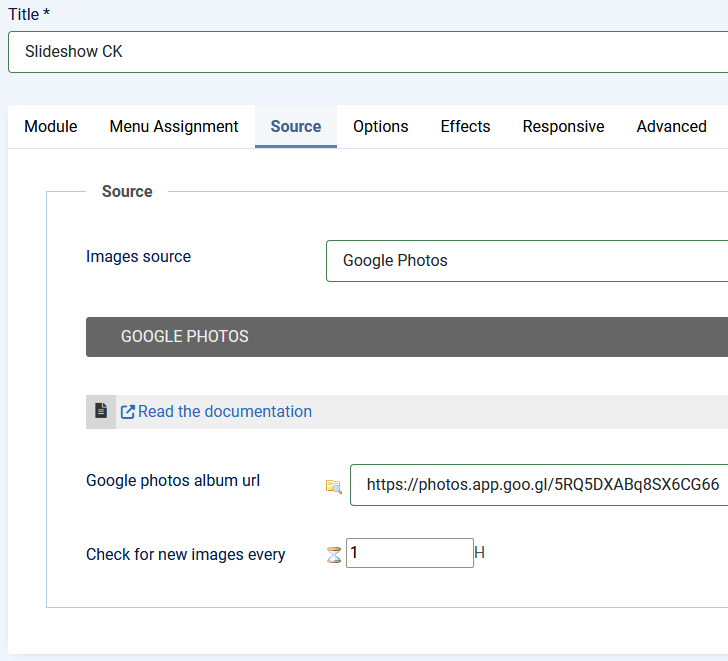
That's it, this is the only setting that you need to load your Google album in your Joomla slideshow. Now you can publish your module in a template position, assign it to the pages where you want to show it and you will see your photos from the Google Album.
Optimize the cache
You can change the Check for new images every option to improve the requests to the album. Use this option depending on the number of times you are updating your Google Photos album. If you update it only once a day, then you can set a cache of 24h. Setting a high value here is a good choice because it will reduce the amount of request.
Add a lightbox
Now that you can show your Google photos in a nice slideshow for your Joomla website, you may want to give the ability to the user to see the image in a nice resolution by clicking on it in the slideshow. You can do that automatically using Slideshow CK, Slider CK or Carousel CK.
Edit the module and go in the Options tab >> Link >> Link auto to image >> YES
This option automatically adds the link to the image itself so that it can be opened, in a Lightbox. To make it work you will probably need Mediabox CK which is the plugin used to render the lightbox feature.
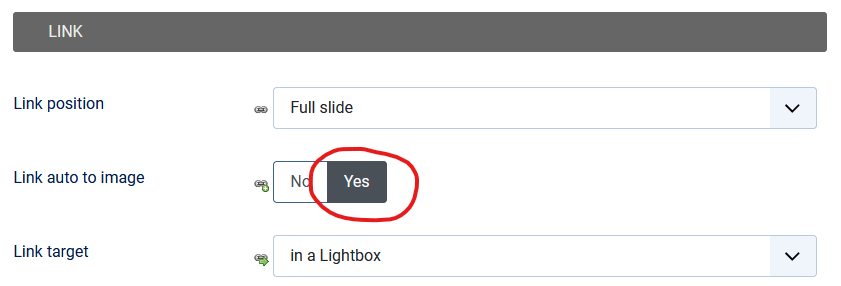
The magic is that the slideshow will automatically detect that you are showing a Google Photo and it will generate a high quality image for the link (image shown in the lightbox), even if the images from the slideshow are smaller.
Example of an image shown in the lightbox using the automatic option (note that is a real photo that I have taken in the garden !) :
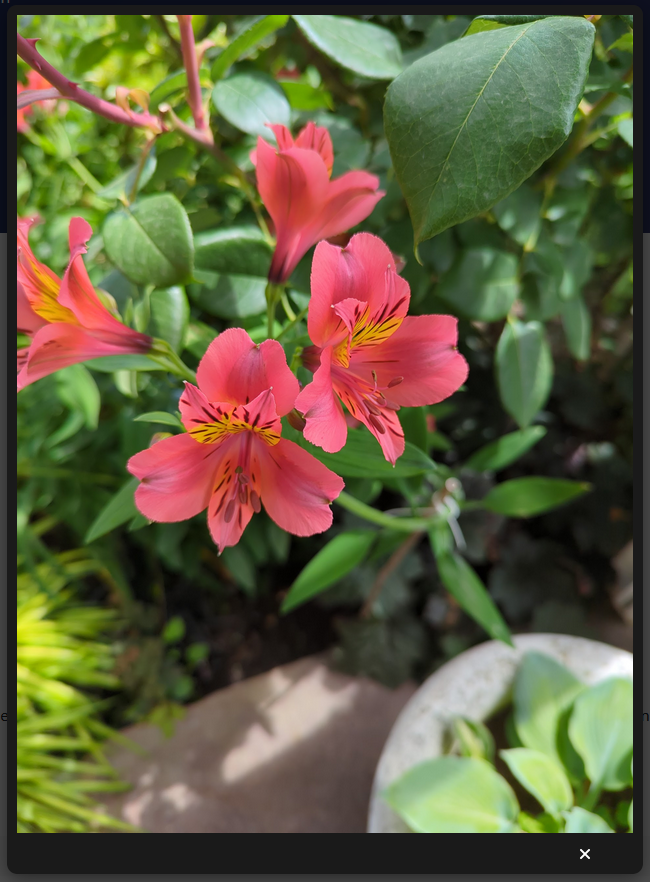







News