Pixabay is a wonderful stock of free images where you can find and use millions of free images. Thanks to an API developped by Pixabay you can browse all the royalty free images directly from the interface of Page Builder CK and download it in your website with one click.
Using Pixabay in Page Builder CK features :
- Browse millions of free photos
- Download of the image in your website folder with one click
- Compatible with EIR (Easy Image Resizer) to automatically resize your image on download
- Caching of requests for a higher speed when displaying images
- Lazy loading of images with infinite scroll
- Compatible multilanguage for the search : you can select your language
- Compatible ACL : define who has the rights to use it
Setup the rights to use Pixabay in the Media Manager
Page Builder CK admin page >> Options >> Permissions >> Pixabay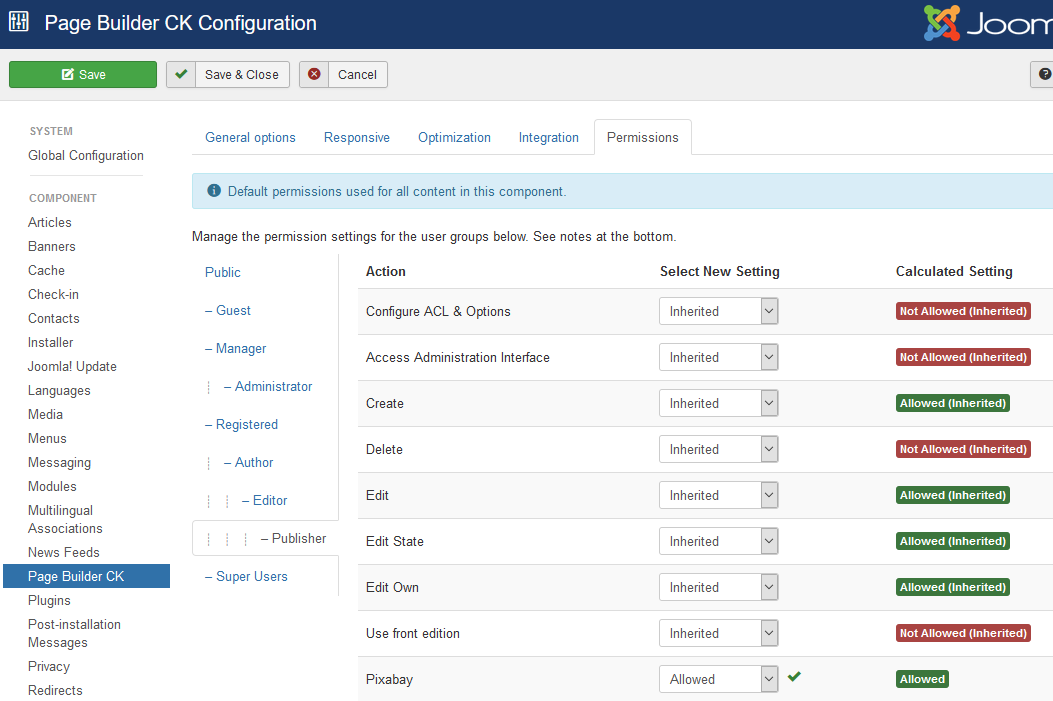
This uses the native ACL from Joomla, so you can do what you want.
Select an image from Pixabay
Browse images
Go in your Page Builder CK page, article or module, then edit an image and click on the select button to choose the image to use. It will open the Media Manager where you can see the list of folders and all images from your website. There is a new tab called Pixabay, just click it to show the browser.
On the right you can choose your language (by default the language used in Joomla is selected).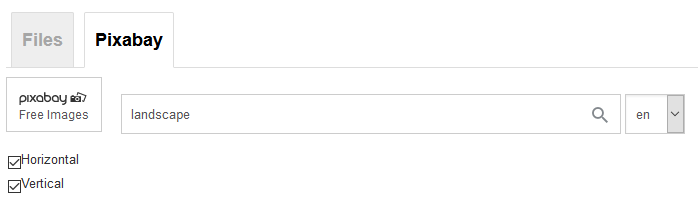
Click on the search icon in the text field and it will get the desired images from Pixbay. When scrolling down, it will automatically load more and more images on the fly.
Choose your image
Once you have found the image that you want to use, simply click on it.
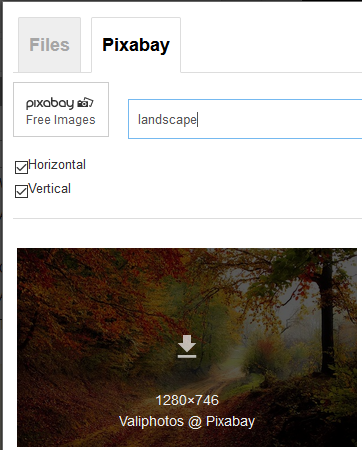
The system will
- Download the image automatically in the
images/pixabayfolder. The download is compatible with EIR for automatic resizing, and you can selec the image later by going directly in the folder - Apply the new image in the interface
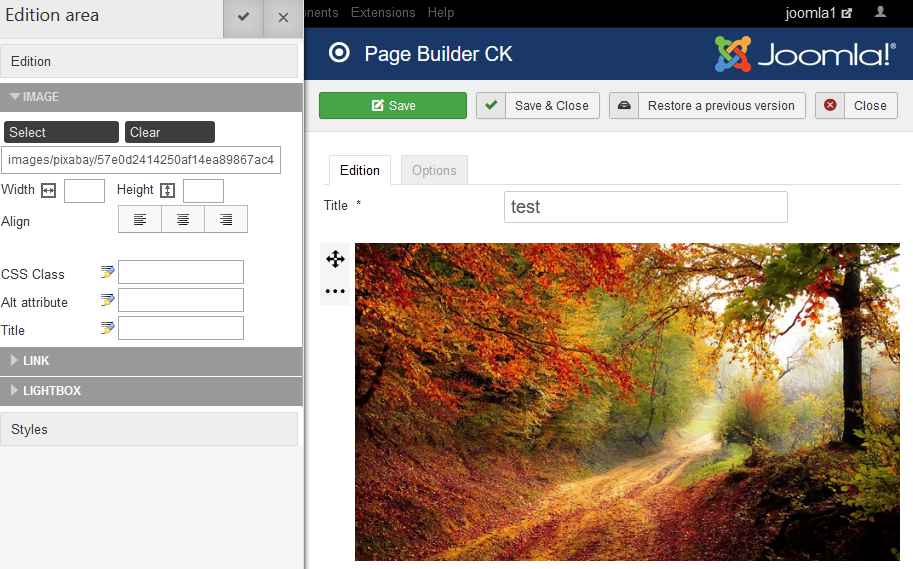
Reuse your images from the Media Manager
When you can selected an image, it will be downloaded into your own website in the folder images/pixabay. You can reuse these images by using directly the Media Manager from Page Builder CK and by selecting the image in the folder.
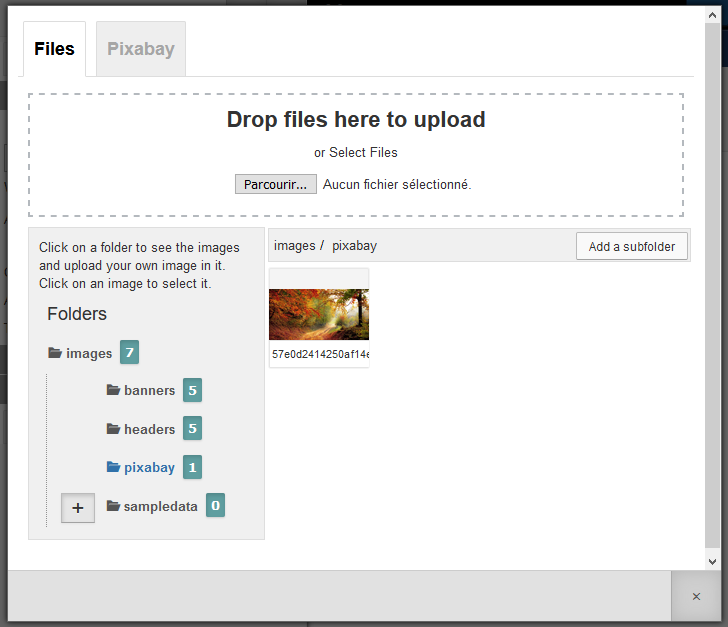

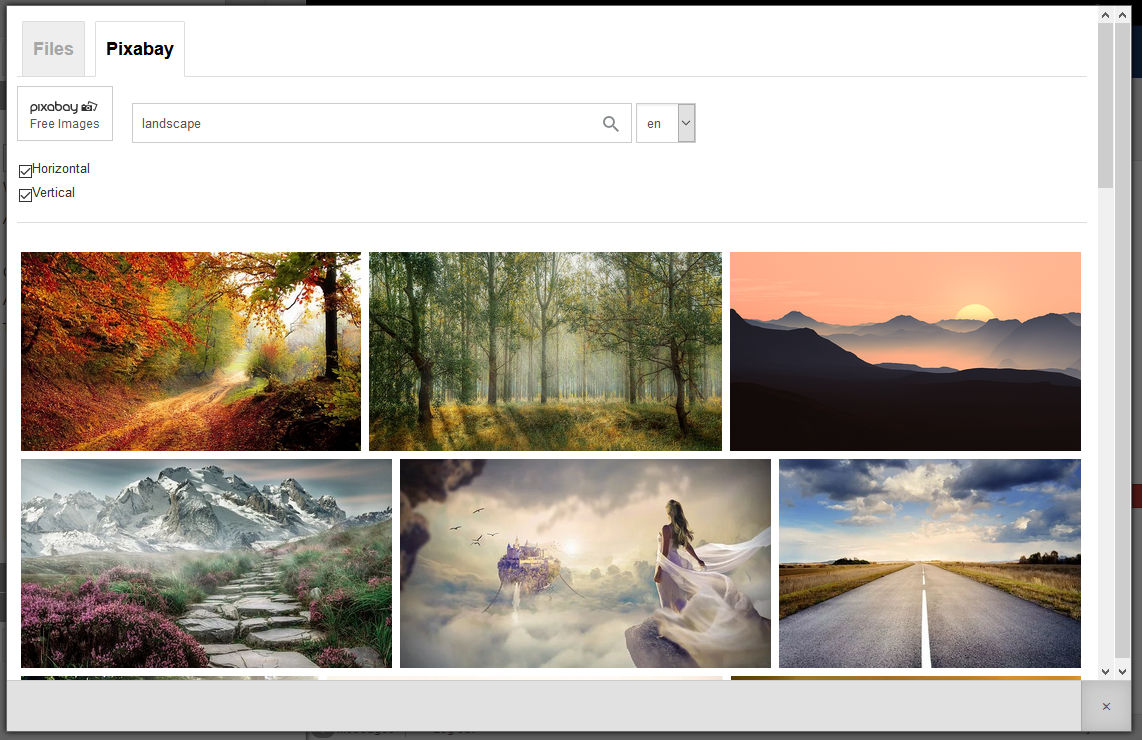






News